To use the Inspectors:
To show the Inspectors window choose menu option Window > Show Inspectors (or keyboard shortcut ⌥⌘I Option-Command-I). Alternatively, click the Show/Hide Inspectors icon on the status bar, which is shown here:
![]()
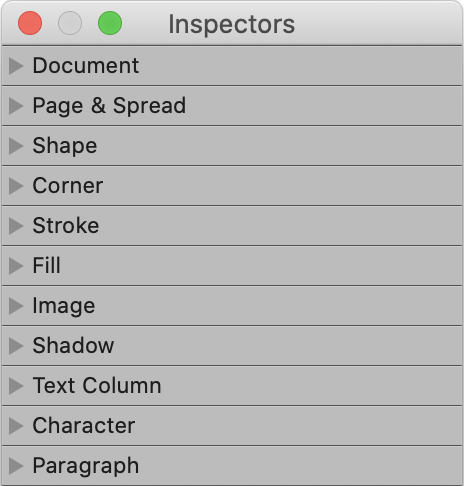
There are ten Inspectors, as follows:
Document
Page & Spread
Shape
Corner
Stroke
Fill
Image
Shadow
Text Column
Character
Paragraph
Open each Inspector by clicking on its title bar in the Inspectors window. You can open as many Inspectors as you like at the same time. Open or close all of the Inspectors by clicking the Expand All or Collapse All buttons at the bottom of the Inspectors window.
Select any shape or text that you want to edit in order to enable the Inspectors controls. The controls are context sensitive; only those which apply to the current selection will be enabled.
To accommodate your preferred way of working, you can move the Inspectors window anywhere on the screen. It stays on top of the other windows. To return the Inspectors window to its default position, click the Park button at the bottom of the window.