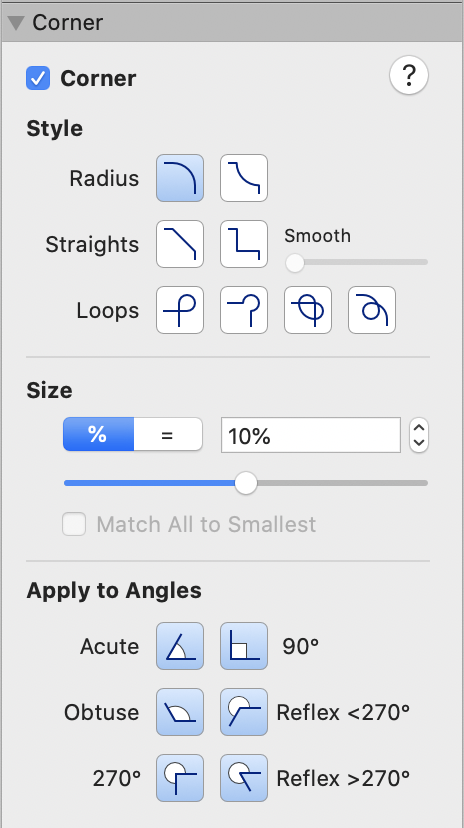Select either % or = to specify corner size as a percentage, or actual size. Percentages are based on the length of the shorter of the two incoming line segments.
Enter the size value by moving the large slider control, by typing in the input field directly, or via the adjacent clicker control.
NOTE: Percentage size values have a permitted range of 0-100% for most of the corner styles (0-1000% for the Twist and Knot), or 0-5000mm for actual values.
For all of the corner styles, apart from the Twist and Knot, the maximum size of a corner is limited by the length of the shorter of the two incoming line segments. Once a corner is at its maximum permitted size, any further increases to the size value will have no effect on that particular corner, whilst other corners may continue to grow.
Select the Match All to Smallest checkbox to limit the size of all of a shape's corners to the corner with the smallest maximum permitted size.
NOTE: This option is only active when corner size is being specified as an actual size and is disabled when specifying corner size as a percentage.