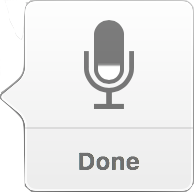To set up dictation:
Choose menu option > System Preferences.
Choose Keyboard, then click Dictation to view dictation preferences (or choose Dictation & Speech in some versions of OS X).
Click On to enable Dictation, or Off to disable it.
About Enhanced Dictation
Enhanced Dictation is available in OS X 10.9 Mavericks or later.
The first time you turn on Enhanced Dictation, you are prompted to download the language content your Mac needs for speech recognition.
With Enhanced Dictation enabled the speech recognition process is performed locally on your Mac, which provides a continuous dictation capability, enabling words to appear as you speak, and removing the requirement for an active Internet connection.
In comparison, if Enhanced Dictation is not enabled the speech data is sent to Apple servers to perform the voice recognition, which requires an active Internet connection. Also, the speech data isn't sent until your done dictating, which means the words don't appear as you speak, and you're limited to a maximum of 30 seconds dictation per invocation.