To set the page size/orientation:
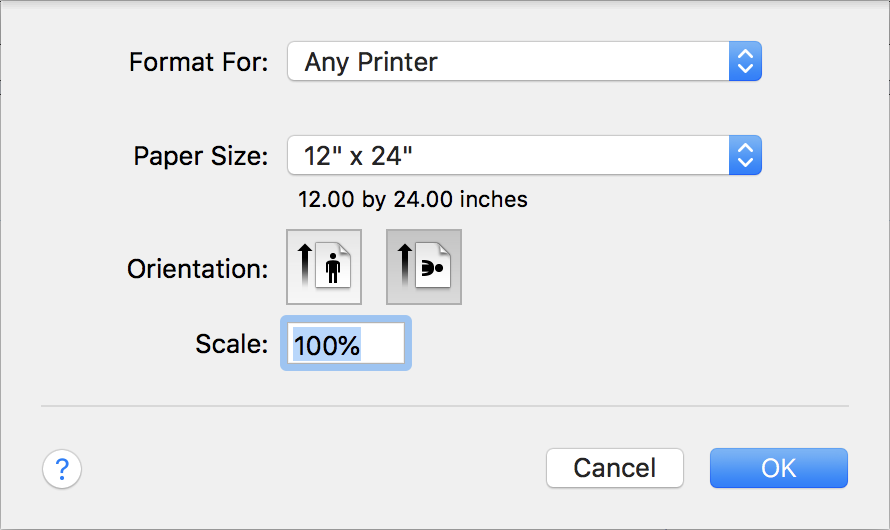
Choose File > Page Setup to open the Page Setup dialog. Alternatively, open the Page Setup dialog by clicking the Change button on the New Document dialog, or page size button on the Document Inspector.
Set the Format For pop-up list to Any Printer if you are preparing a PDF file for printing on a printer that is not configured on your system.
NOTE: Even with the Format For pop-up list set to Any Printer, some standard paper sizes (for example, A2, A1 and A0) may not be available on the Paper Size pop-up list. To use any unavailable sizes, you will need to set them as a custom paper size.
On the Paper Size pop-up list choose a standard size, or for a custom size choose Manage Custom Sizes and follow these further steps, illustrated by an example of how to create a new custom paper size of 24” x 12” in landscape orientation (as shown):
On the Custom Paper Sizes dialog click the + icon to add a new paper size.
Click the Untitled name and set it to something meaningful, such as 12 x 24.
In the Paper Size fields enter Width: 12 in, Height: 24 in.
IMPORTANT: When entering a custom paper size enter the smaller dimension as the Width and the larger dimension as the Height. You can then change the page orientation from portrait to landscape via the Orientation control on the Page Setup dialog, as required.
The present version of iStudio Publisher ignores the Non-Printable Area settings.
Click OK to create and select the new custom paper size.
Click the right hand orientation icon to change from portrait to landscape.
iStudio Publisher ignores the Scale field on the Page Setup dialog.
NOTE 1: You can't mix different page sizes or page orientations within the same document. Instead, create different documents and combine the PDF pages as a final step.
More about Combining Multiple PDF Files
NOTE 2: The default page size is taken from the OS X system preference Default Paper Size, configured via the Printers & Scanners system preferences.