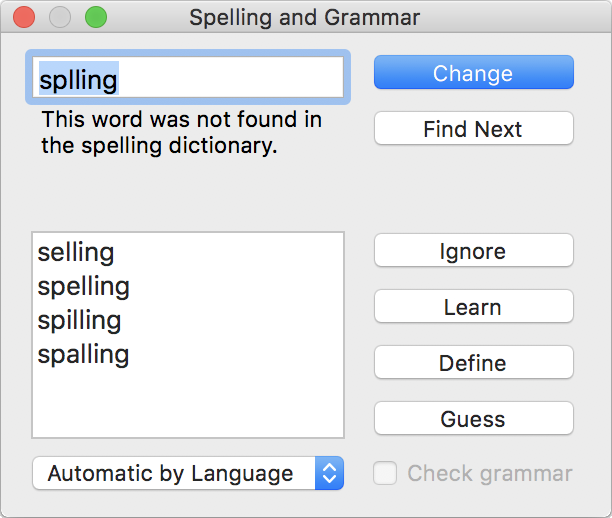To check spelling:
With the document open, choose Edit > Check Spelling, which is also available by pressing the Command and semicolon keys.
If an unrecognised or misspelled word is found, it's highlighted in your document and also in the Spelling and Grammar panel, which opens automatically. Now, do one of the following:
If one of the suggested alternatives is correct, select it, and then click Change.
If none of the alternatives is correct, retype the word or words, and then click Change.
If you don’t want to make the correction, click Ignore.
If you don’t want the word to be treated as an error, click Learn to add it to your personal dictionary.
To look up the word in a Dictionary, click Define.
To receive suggestions for possible corrections to the word, click Guess.
To continue checking without making any changes, click Find Next.
Making a selection at the previous step advances you to the next unrecognised or misspelled word. Repeat until your whole document has been spell checked, which is confirmed by a dialog.