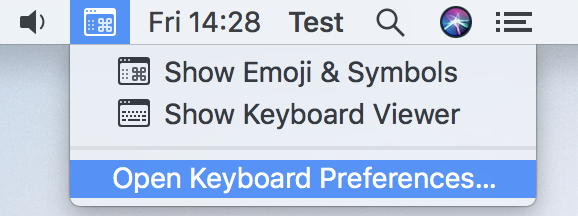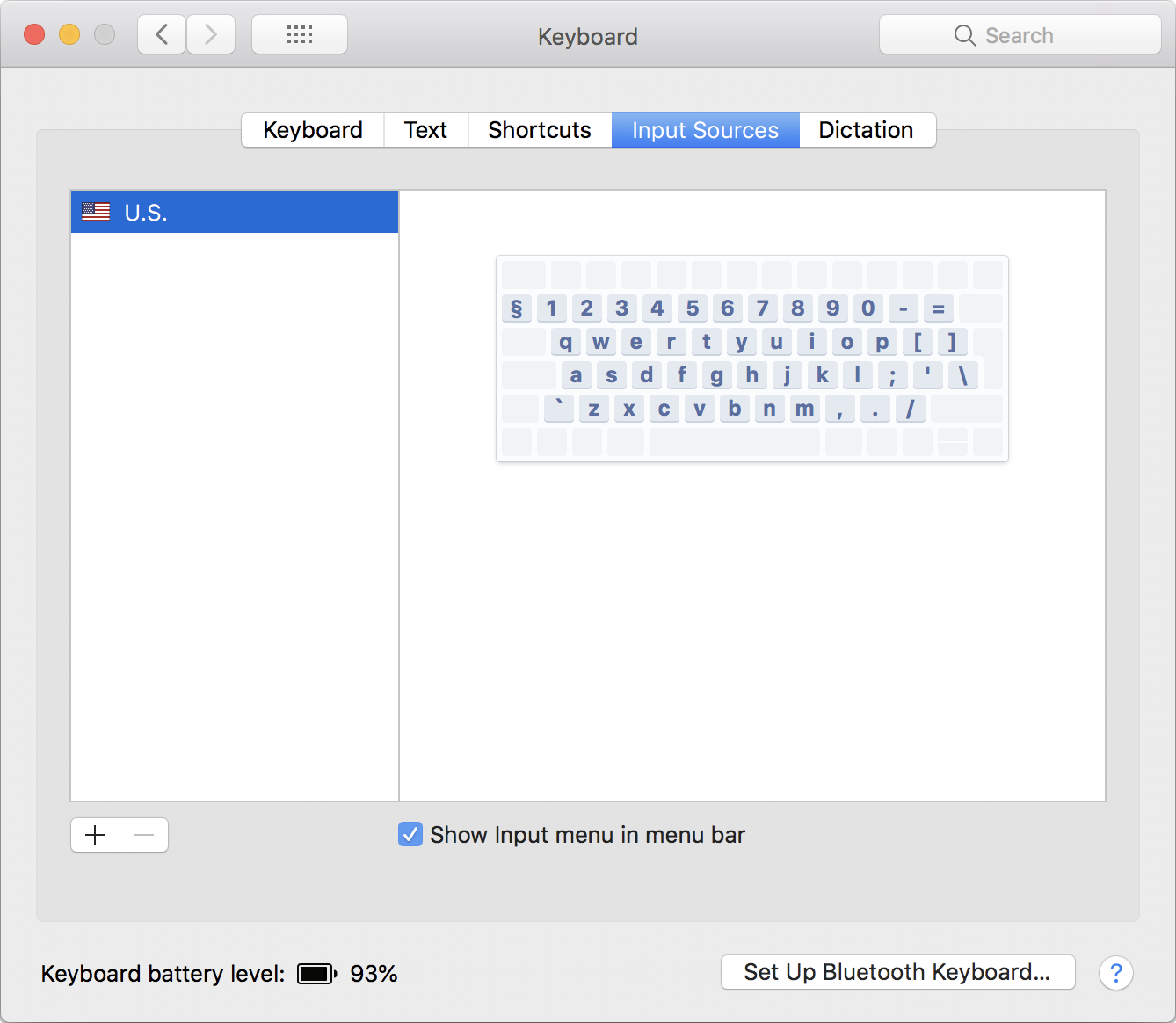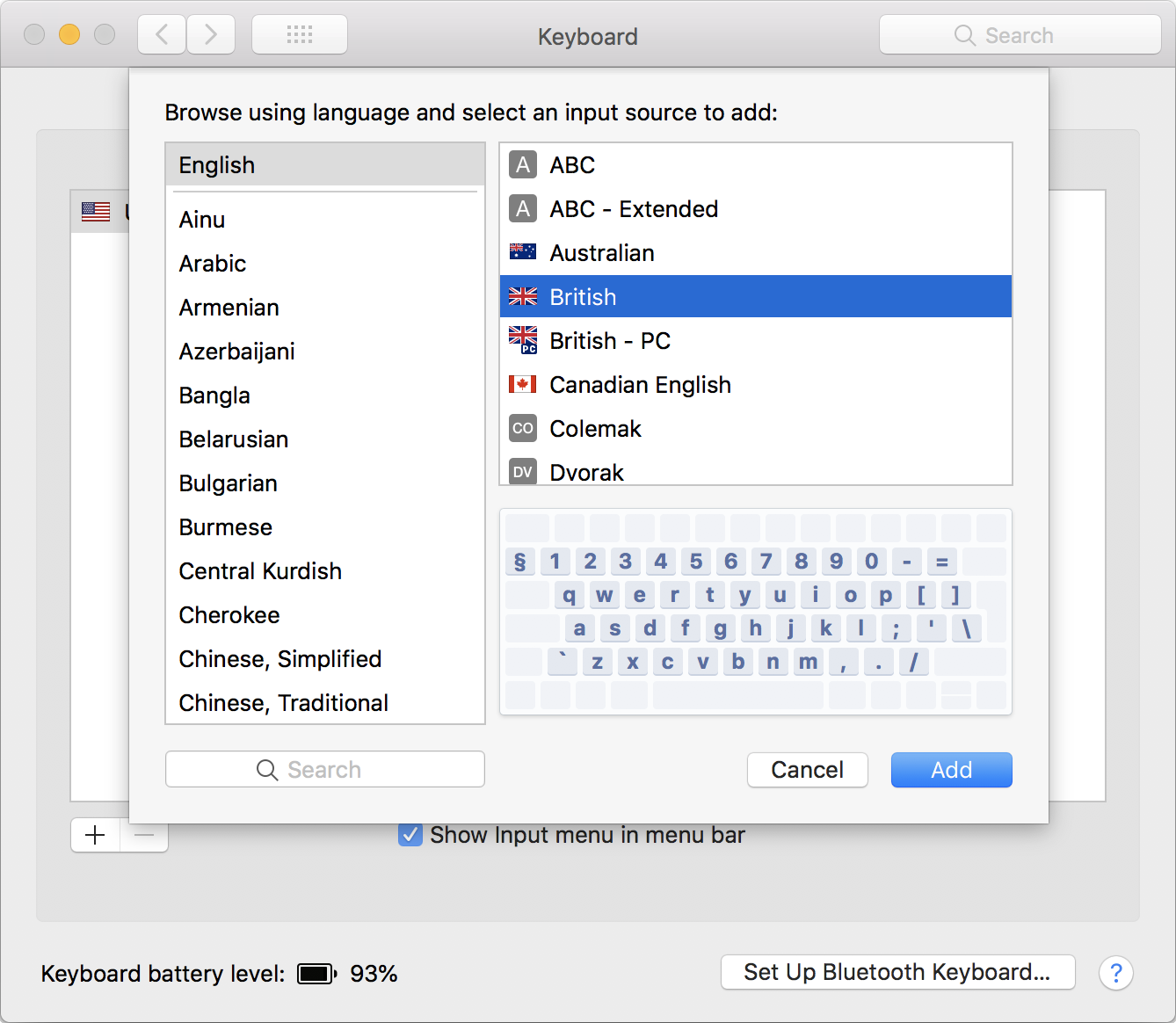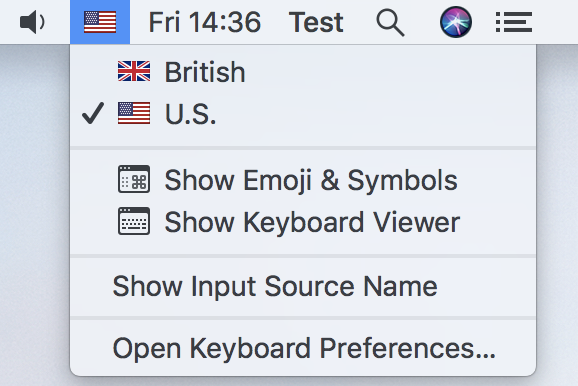To identify the input menu in the menu bar:
The input menu has a menu bar icon that will show as either a character or a flag, both are shown here:
![]()
![]()
NOTE: The character icon will display if you only use one language input source. If you have enabled input sources for more than one language a flag icon will display with the particular flag indicating the current selection.
If the input menu does not show in the menu bar, you can add it to the menu bar. Choose > System Preferences, click Keyboard, then select “Show Keyboard and emoji viewers in menu bar”.