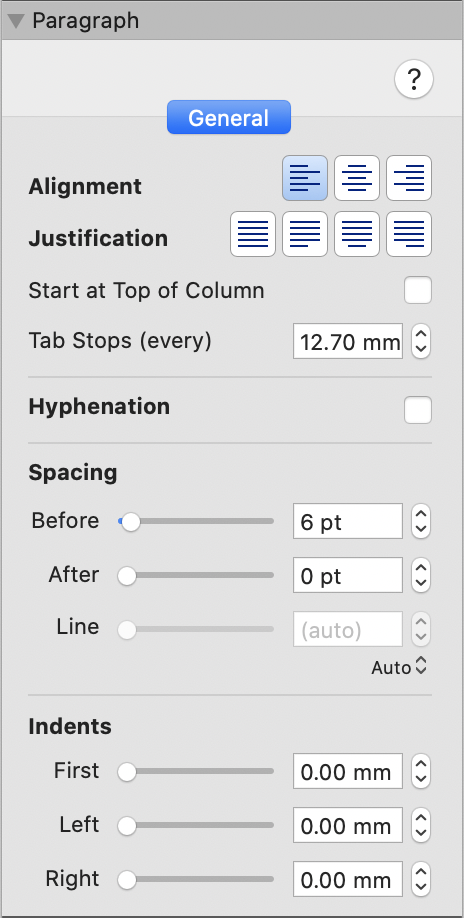To format the layout of a bulleted or numbered list:
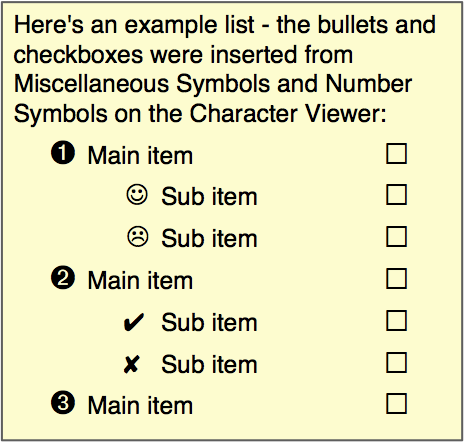
For list main items, start by inserting a bullet/number character.
Enter a Tab character, by pressing the Tab key (⇥).
Enter the bullet text.
Set the Left Indent to match the Tab Stops (every) setting, so that the second line starts underneath the first.
Position the bullet character by adjusting the First Indent, setting it to a value of approximately one half of a tab stop width.
You can increase the bullet character size by increasing its font size. If you do this, set the Line Spacing mode to Scaled to keep the same paragraph line spacing.
You can insert checkboxes as characters and align them by inserting extra tabs.
For list sub items, use the same approach, but set the Left Indent to a value of twice the Tab Stops (every) setting, and the First Indent to approximately one and a half tab stop widths.