To insert a page number variable:
Select the Text Tool.
Insert the text cursor in a text flow.
Choose Insert > Page Number at Text Cursor.
Automatic page numbering refers to inserting a page number as a document variable (as opposed to a fixed number), so that it always displays the correct page number value, wherever it appears in your document.
You can insert a page number variable on either a body page or a master page. If it's on a body page, the page number is displayed, and will update automatically if you move the page number text to a different page.
On a master page, a page number variable is displayed as this placeholder: ![]() . On viewing a body page, the underlying master page is composed with the correct body page number. The most useful feature of automatic page numbering is the ability to add a page number to all of your intermediate document pages (all pages apart from the first and last) by simply placing a page number variable on the intermediate master page.
. On viewing a body page, the underlying master page is composed with the correct body page number. The most useful feature of automatic page numbering is the ability to add a page number to all of your intermediate document pages (all pages apart from the first and last) by simply placing a page number variable on the intermediate master page.
Select the Text Tool.
Insert the text cursor in a text flow.
Choose Insert > Page Number at Text Cursor.
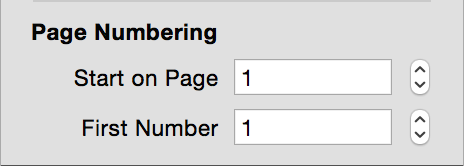
The Page & Spread Inspector includes the page numbering controls pictured to the right.
The settings made by these controls apply to all page numbers in your document.
You can use the Start on Page setting to prevent page numbers from displaying on any page before a specified start page. An example application for this setting would be in creating a book. Page one of most books follows pages containing publisher's details, preface, contents, etc. As an example, you would use the following settings to start page numbering at page 1 on the tenth page of a document:
Start on Page: 10
First Number: 1
You can use the First Number setting to apply an offset to all of the page numbers. An example application for this setting would be in creating a book that has different chapters held in different document files. For example, if Chapter Two starts on page 30, you would use the following page numbering settings for your Chapter Two document:
Start on Page: 1
First Number: 30
IMPORTANT: The value adopted by a page number variable is based on the centerline position of its containing shape. For example, consider a shape that spans the left and right hand pages of a two page spread, and has its horizontal centerline positioned over the right hand page. A page number variable placed anywhere inside this shape, or around its outside path, will have a page number equal to the right hand page, even if the laid out page number glyph(s) lie over the left hand page.
You can copy and paste page number variables between body and master pages and between documents.
A page number variable is a regular, selectable item within a text flow.
If a page number variable resolves to more than one character (page 10 or higher), each character will follow the contour of the baseline, allowing you to add page numbers around curves!
You can apply text style settings to a page number variable, but only as a whole entity. You cannot, for example, set different styles for each character, like this: "page 100".