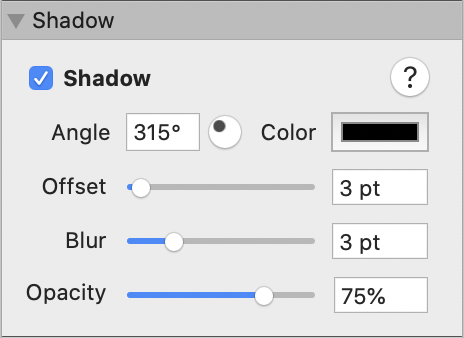
Use the Shadow Inspector to add, edit or remove a shape's shadow.
Start by selecting the shape(s) to work with. You can select and work with multiple shapes at the same time.
Select the Shadow checkbox to add a default shadow.
If the Shadow checkbox shows a dash ![]() , this indicates that the current selection contains at least one shape with an existing shadow and at least one shape with no shadow. To continue editing all of the selected shapes together, click the Shadow checkbox to change the dash to a tick. This adds a default shadow to any shape that previously had none.
, this indicates that the current selection contains at least one shape with an existing shadow and at least one shape with no shadow. To continue editing all of the selected shapes together, click the Shadow checkbox to change the dash to a tick. This adds a default shadow to any shape that previously had none.
Once a shadow has been added, there are controls for you to adjust:
angle
color
offset
blur size
opacity
To remove an existing shadow from a shape, simply deselect the Shadow checkbox.