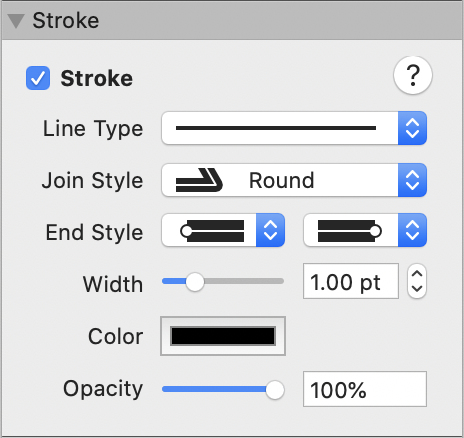
Use the Stroke Inspector to add, edit or remove a shape's line stroke.
Start by selecting the shape(s) to work with. You can select and work with multiple shapes at the same time.
Select the Stroke checkbox to add a default line stroke.
If the Stroke checkbox shows a dash ![]() , this indicates that the current selection contains at least one shape with an existing line stroke and at least one shape with no line stroke. To continue editing all of the selected shapes together, click the Stroke checkbox to change the dash to a tick. This adds a default line stroke to any shape that previously had none.
, this indicates that the current selection contains at least one shape with an existing line stroke and at least one shape with no line stroke. To continue editing all of the selected shapes together, click the Stroke checkbox to change the dash to a tick. This adds a default line stroke to any shape that previously had none.
Once a line stroke has been added, controls are provided for you to adjust:
stroke type
join style at each polygon vertex (corner)
end style
width (thickness)
color
opacity
To remove an existing line stroke from a shape, simply deselect the Stroke checkbox.
NOTE: By default, shapes from the Shape Library are drawn with a solid black line stroke and a solid white color fill. Alternatively, if you keep the Command key depressed whilst drawing, you can draw any shape from the Shape Library as a shaped text box, i.e. with no visible line stroke and no color fill.