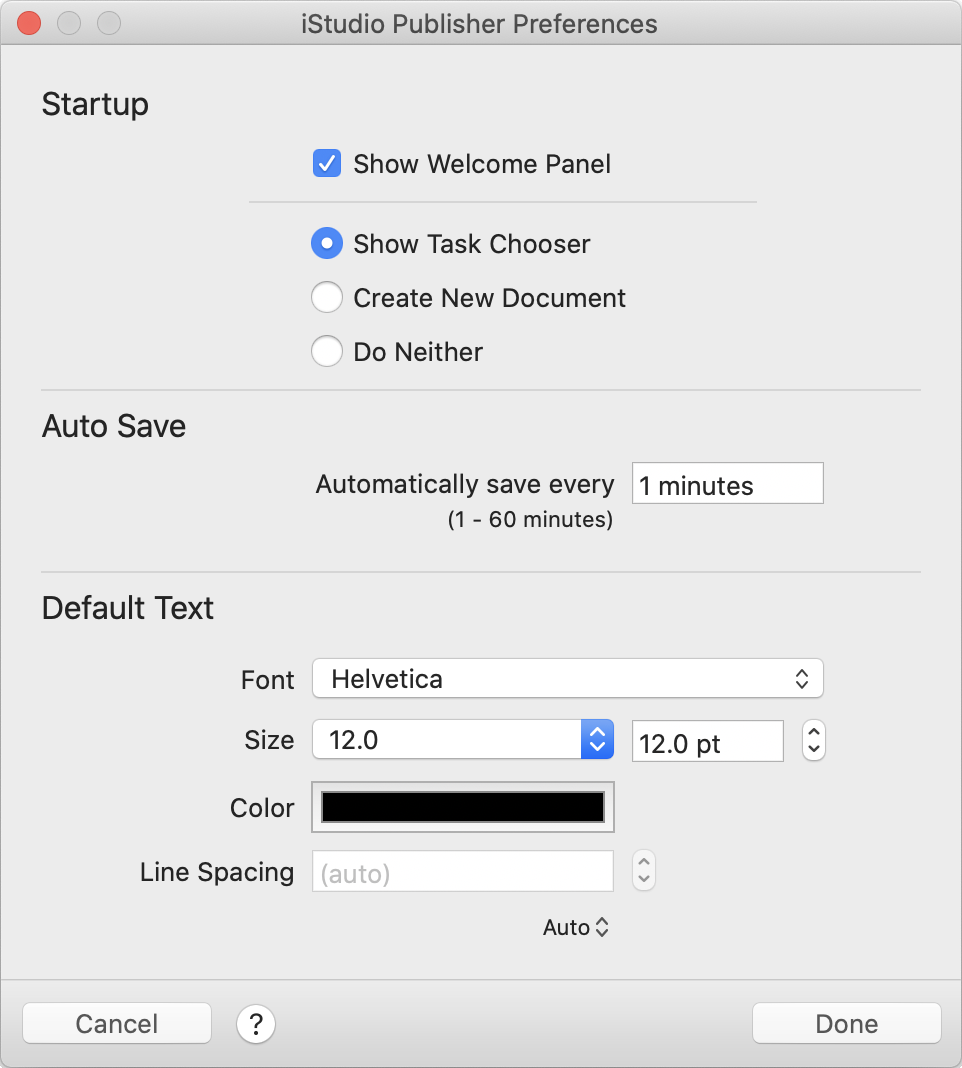Startup
Startup options determine which panels are shown when iStudio Publisher launches.
NOTE: If you launch the application by opening an existing iStudio Publisher document file, the selected document is opened instead of either the Task Chooser or New Document dialog.
These preferences can also be set via the corresponding "Show when iStudio Publisher starts" checkbox on the Welcome Panel and Task Chooser.