If you are experiencing installation difficulties the steps below should provide a robust installation method.
iStudio Publisher is available as a Website Download Edition (includes all licensing options we sell from our website store) and an App Store Edition (available from the Mac App Store). These editions use different licensing systems and you will need to install whichever edition you have purchased.
Website Download Edition
- Locate and move to Trash all existing copies of iStudio Publisher on your Mac.
- Open Terminal.app, which is in the /Applications/Utilities folder.
- Enter (or copy and paste) the following command in the terminal window (as shown in the screenshot below) and then press the Return key to execute it:
mdfind kMDItemContentType="com.apple.application-bundle" | grep iStudio
- This command will report the pathname (filename and folder location) of each app with iStudio in its pathname. Use Finder to locate each copy of iStudio Publisher and move it to Trash.
- Empty the Trash.
- Download the iStudio Publisher installation DMG file from our website Downloads page.
- Open the downloaded DMG file and drag iStudio Publisher to your Applications folder.
If you don’t know where iStudio Publisher is located, follow these steps to find all copies of iStudio Publisher:
Here’s a screenshot showing the terminal window at step 1b, just before executing the command:

App Store Edition
- Locate and move to Trash all existing copies of iStudio Publisher on your Mac.
- Open Terminal.app, which is in the /Applications/Utilities folder.
- Enter (or copy and paste) the following command in the terminal window (as shown in the screenshot above) and then press the Return key to execute it:
mdfind kMDItemContentType="com.apple.application-bundle" | grep iStudio
- This command will report the pathname (filename and folder location) of each app with iStudio in its pathname. Use Finder to locate each copy of iStudio Publisher and move it to Trash.
- Empty the Trash.
- Restart your Mac.
- Launch the App Store app.
- Choose the App Store menu option Store > Sign In.
- Sign in with the Apple ID you used to purchase iStudio Publisher.
- Choose menu option Store > Purchases.
- Click the Install button to install iStudio Publisher.
If you don’t know where iStudio Publisher is located, follow these steps to find all copies of iStudio Publisher:
IMPORTANT: Unless you have moved all existing copies of iStudio Publisher to Trash and emptied the Trash your App Store Purchased items may continue to show iStudio Publisher as “Installed” instead of giving you an active “Install” button.
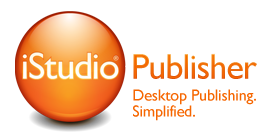
 July 27, 2015 |
July 27, 2015 |
 Posted by Andy
Posted by Andy